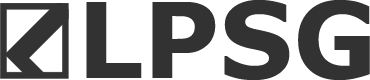Use the following instructions to upload pictures to a NEW Album (to add to an existing album, go to point 6 below).
- Click gallery on the top of the page and select add media.
- Next, go to the bottom of the popup list and select Create Personal Album.
- At then next screen, enter an Album Title, Album Description, and choose who can view the picture. Then hit the upload file button on the upper left.
- In file explorer, navigate to where the picture is stored on your computer. Select the picture and click open.
- The next screen will allow you to change the name of the picture, add a description or add tags. When complete, click Save. Congratulations, you have now added a picture to your album.
- If you wish to add a picture to an Existing Album, click gallery on the top of the page and select add media. Go to the bottom of the popup list and select Add Media to an Existing Album.
- On the next screen, go to the bottom and select Your Albums.
- Your albums will appear on the right side of the screen. Click the file open icon on the upper right of the album you wish to open.
- When the album opens, click the Add Media button on the upper right.
- Click the Upload File button, and in file explorer, navigate to where the picture is stored on your computer. Select the picture and click open.
- On the next screen you can change the name of the picture, add a description or add tags. When complete, click Save. You have now added a picture to an existing album.
- Currently you cannot set view permissions on specific pictures. The permissions are set by album. If you don't wish Everyone to see your pictures, make sure you set the permissions when you set up the album. Album owner only=you, Registered members=members who log in (not the general public), Everyone=anyone who comes to the site, registered member or not, Specific members=members you specifically list.
- If you create an album, with specific permissions, the next time you create a new album, those permissions will be remembered. Keep this in mind when creating new albums, and make sure you have the permissions for the new album set correctly.
- DO NOT click the blue Request Verification button unless you are submitting the photo so you can become a verified Gold Member.
Last edited: